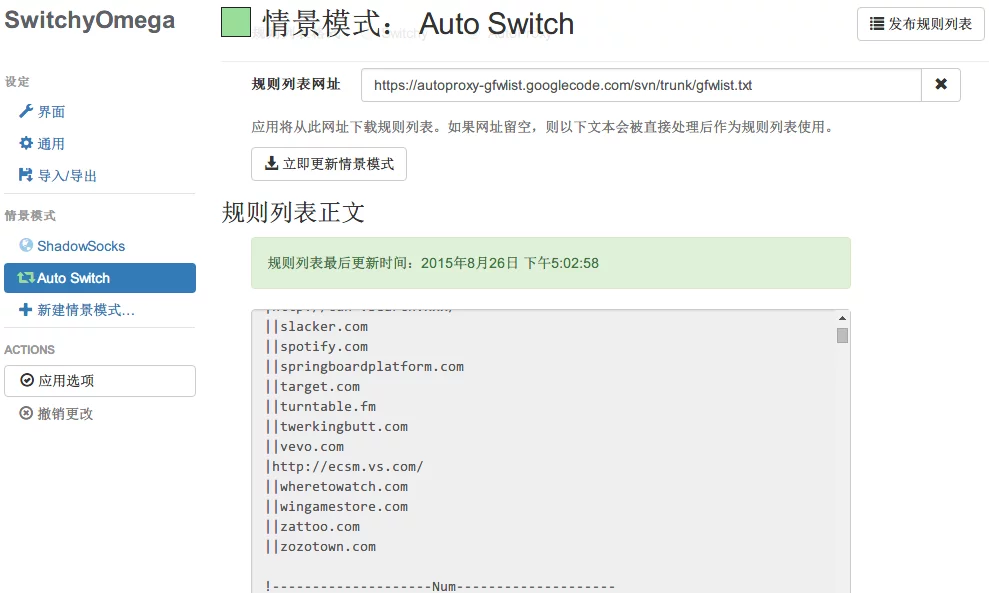These past few days, I reinstalled Linux and wanted to avoid using GUI for SS. The information online wasn’t very useful, so I experimented a bit.
Installation Environment
(Dependencies: Python)
1 | sudo apt-get install build-essential python-pip python-m2crypto python-dev python-gevent supervisor |
Then execute:
1 | sudo pip install shadowsocks |
Creating config.json File
Next, find the path /usr/local/lib/python2.7/dist-packages/shadowsocks and create a file named config.json, copy the following code into it, and modify your SS service configuration.
1 | { |
Note
If you want to use salsa20 or chacha20 or chacha20-ietf algorithms, please install libsodium (if using aes-256-cfb, you can skip this part).
Compile and install:
1 | apt-get install build-essential |
After saving, you can temporarily start it.
(The terminal path is still in /usr/local/lib/python2.7/dist-packages/shadowsocks)
1 | python ./local.py -c ./config.json |

This is considered a successful run.
After configuring the plugin (SwitchyOmega) in Chrome, run the following (SS proxy):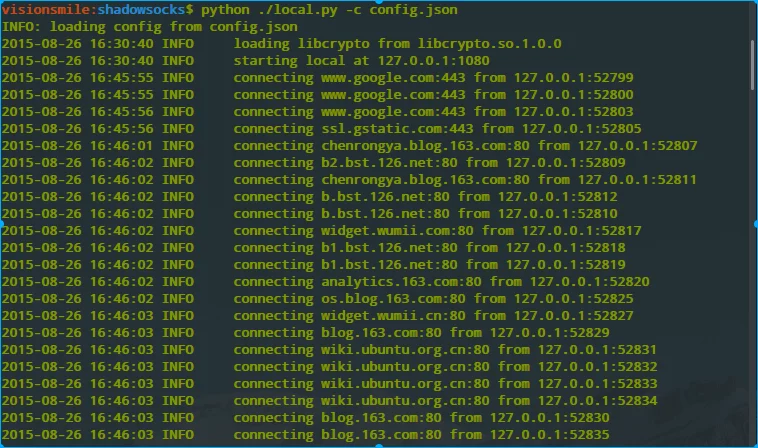
(The SwitchyOmega configuration will be attached later)
However, it’s quite cumbersome to navigate directories and enter commands every time at startup.
Setting SS Service to Start on Boot
1 | sudo gedit /etc/rc.local |
The initial content of this file is:
1 |
|
We need to add the command to start the SS service (scripts and configuration files must use absolute paths).
1 |
|
After saving, the SS service will automatically start after rebooting the system.
SwitchyOmega Settings
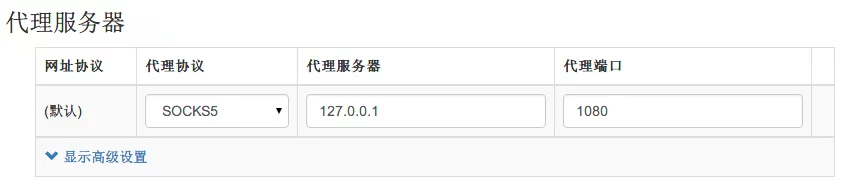
The gfwlist project has migrated to GitHub: gfwlist
Auto Switch rule list:
https://raw.githubusercontent.com/gfwlist/gfwlist/master/gfwlist.txt