After several twists and turns, I finally sorted out the Dvorak layout in Windows (though with some modifications).
Let’s start with the layout diagram of Dvorak.
Unlike QWERTY, Dvorak distributes the most commonly used keys in the middle row, minimizing hand movement compared to the exaggerated piano-like motion of QWERTY.
Here is a description of QWERTY (excerpted from Wikipedia):
“QWERTY” is the sequence of the first six letters in the upper left corner of the keyboard.
The principle behind the arrangement of QWERTY keys is to reduce the chances of jamming and malfunctioning in typewriters by separating frequently used letters (although letters like “E” and “R” are adjacent).
Currently, 99% of input devices do not jam, but because QWERTY is so widely used, it continues to be retained. This is also the reason for writing this article, which is to create change.
Okay, now to the main topic. The i-rocks keyboard I am currently using is shown in the image below:
To change to a Dvorak keyboard layout, the first step is to remove the keycaps and replace them with those of the Dvorak layout.
Replacing the keycaps and cleaning took half an hour, resulting in the following: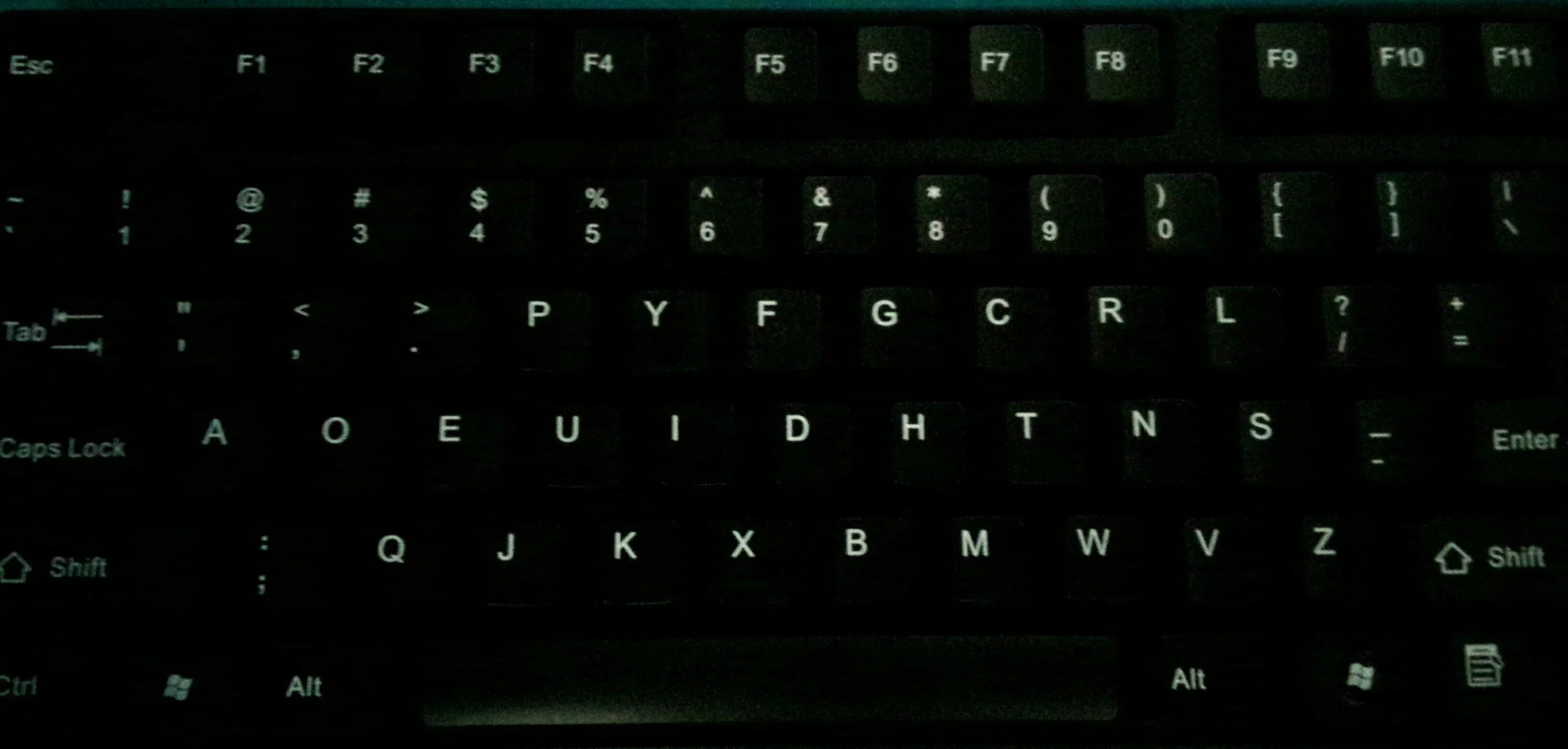
OK, done. But this was just the simplest step; there’s also software configuration to handle.
Layout modification plan for Windows
Using AutoHotKey for mapping
I won’t go into detail about AutoHotKey here, just the script.
Here it is:
1 | Suspend |
;>Q>X>B>N>L>P>R>O… Until all key values were mapped, it took a lot of effort, and I almost got confused.
1 | The method for altering key mappings is as follows: |
Windows Registry Editor Version 5.00
[HKEY_LOCAL_MACHINE\SYSTEM\CurrentControlSet\Control\KeyboardLayout]
“ScanCodeMap”=hex:00,00,00,00,00,00,00,00,22,00,00,00,2d,00,30,00,24,00,2e,00,\
11,00,33,00,33,00,11,00,12,00,20,00,34,00,12,00,1b,00,0d,00,0d,00,1b,00,16,\
00,21,00,17,00,22,00,20,00,23,00,1a,00,0c,00,2e,00,17,00,23,00,24,00,14,00,\
25,00,31,00,26,00,35,00,1a,00,30,00,31,00,13,00,18,00,26,00,19,00,2f,00,34,\
00,27,00,10,00,0c,00,28,00,19,00,13,00,18,00,1f,00,1f,00,27,00,2c,00,35,00,\
15,00,14,00,22,00,16,00,25,00,2f,00,10,00,2d,00,21,00,15,00,28,00,2c,00,00,\
00,00,00
1 | Save it as *.reg and run it then log off (those who are too curious should not try randomly, or you might suddenly become very slow at typing). Also, the modified key positions are not standard Dvorak Classics key positions; the difference is that the positions of ' and ; have been swapped. |
Windows Registry Editor Version 5.00
[HKEY_LOCAL_MACHINE\SYSTEM\CurrentControlSet\Control\KeyboardLayout]
“ScanCodeMap”=hex:00,00,00,00,00,00,00,00,01,00,00,00,00,00,00,00
Likewise, save it as *.reg and run it then log off.
>This method of modifying the layout has the biggest drawback that if you want to switch back to QWERTY layout, you can only run the reset script above and then log off. If you want to switch seamlessly between two layouts, I strongly recommend using the AutoHotKey version.
<p align="right">2014.12.22
<p align="right">Written in Dvorak
#### My Experience After Using the Dvorak Layout for a Few Months
Since I started using the Dvorak Classics layout for a few months (of course, in the computer lab I still inevitably have to use the QWERTY layout), the experience has been excellent. The most immediate change is that typing has become a very enjoyable task; there’s no need for my hands to move around like playing the piano—only my fingers are moving, which feels fantastic, and I can basically touch type without any pressure. As for whether it affects my typing feel on QWERTY, that is definitely the case. I remember when I first started using the Dvorak layout, I became so accustomed to it that I forgot the QWERTY layout, and typing became quite slow (though it wasn’t really forgotten; it was just that temporarily my fingertips’ memory of the Dvorak layout had imprinted in my mind, while the conflicting QWERTY layout’s “fingertip memory” was temporarily forgotten). At that time, I was worried that if I fell into the trap of not being able to switch back, it would be a big loss. However, even after using Dvorak for such a long time, I can still touch type on QWERTY without any pressure (some Dvorak high-frequency keys still feel a bit awkward due to fingertip memory). Perhaps the longer I’ve used it, the clearer my memory becomes (fingertip memory + deep memory).
I initially had significant doubts about practicing this layout, especially fearing the trap of not being able to switch back, and almost interrupted several times. However, I kept thinking, “Keep doing what you believe is right.” It became a sort of encouragement for myself. Honestly, this period has also been a difficult choice period, because once I made the choice, many things became easier to manage.
<p align="right">2014.05.10
<p align="right">Written in Dvorak Classics

